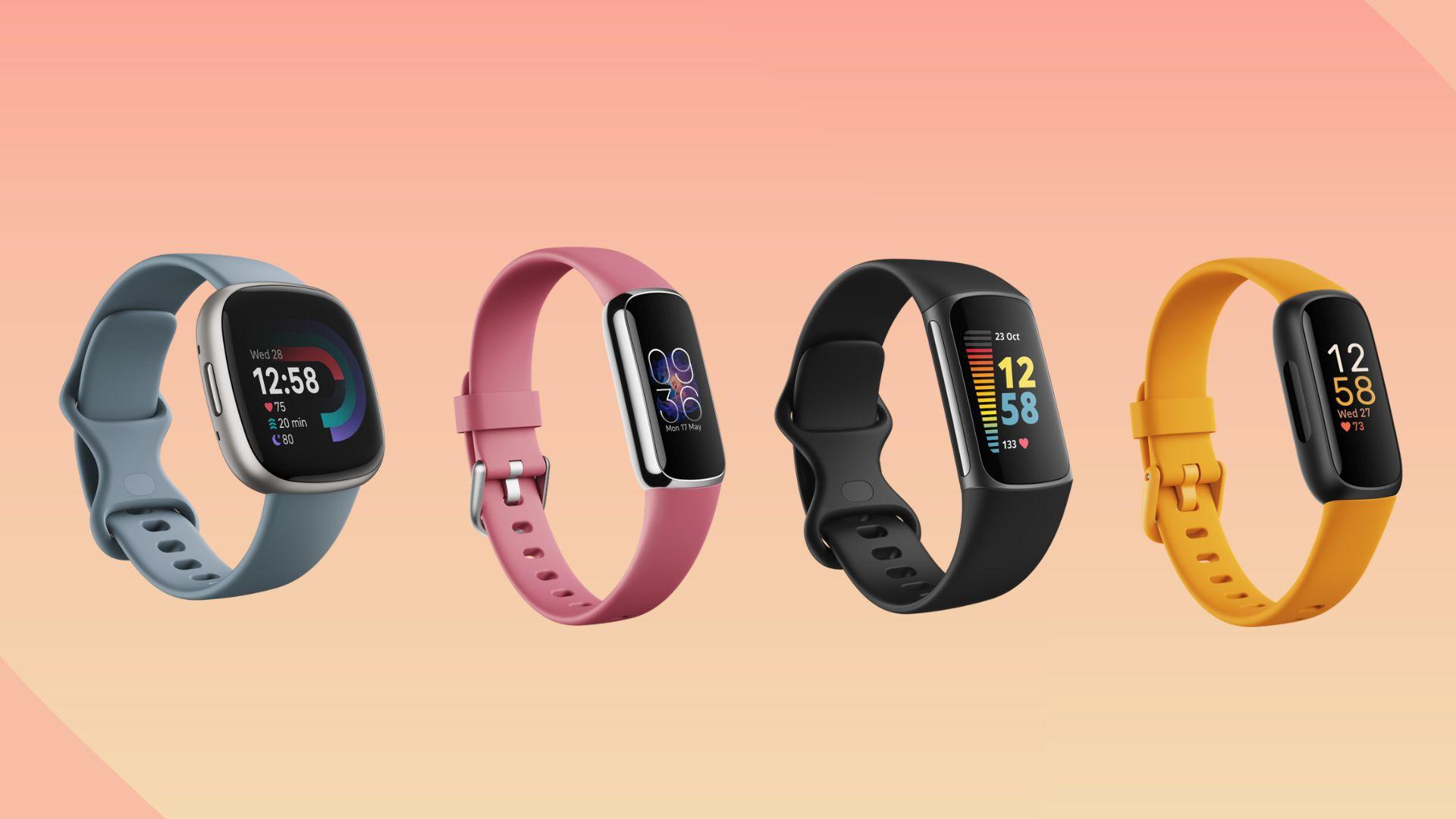Is your TCL smart TV refusing to power on? It can be frustrating and worrisome when your television doesn’t work, especially if you rely on it for entertainment or news. The issue of a TCL smart TV not turning on is a common one that many people face. If you notice that the standby light is not on, try restarting the TV. Also, check your HDMI cables to ensure they are properly connected.
It’s crucial to fix this problem as soon as possible since it may indicate power issues with the device that could lead to more significant problems in the future. Try restarting the device or using the reset button to resolve the issue.
Several factors could cause your TCL TV not to turn on, including faulty power connections, software issues, or hardware malfunctions. Identifying the cause of the issue is essential in finding a solution. Some possible fixes include checking the input sources and ensuring they are connected properly, pressing the home button on the remote control, or accessing the menu to troubleshoot software issues.
Check the Power Cord and Power Outlet Connectivity
If your TCL TV won’t turn on, it can be frustrating, but there are a few things you can do to troubleshoot the problem. One of the most common reasons why a TCL TV won’t turn on is due to power issues. To fix this problem, check the bottom of the TV for any loose connections or disconnected cables. Additionally, make sure to check the input sources to ensure that the TV is set to the correct source. If all else fails, try resetting the TV by holding down the home button on your remote for 10 seconds.
Ensure Power Cord is Properly Connected to both TV and Outlet
The first thing you should do is make sure that the power cord is properly connected to both the TV and the outlet. Sometimes, cords can come loose or get disconnected accidentally. If this happens, your TV won’t receive enough power to turn on. Also, check your input sources to make sure you have selected the right one. If you have a new one, make sure it is properly connected to the TV as well.
To check if your TCL TV’s power cord is connected correctly:
- Turn off your TCL TV using the physical power button and unplug it from the power board to troubleshoot any power issues.
- Check both ends of the cord for any damage or wear and tear to avoid power issues with your TCL Roku TV.
- Plug one end of the cord into your TCL TV’s power port.
- Plug in another end of the cord into a working wall socket for your TCL Roku TV.
Once you’ve ensured that all connections are secure, try turning on your TCL TV again.
Check for Any Damage on Power Cord or Outlet
If you notice any damage or wear and tear on either end of the power cable or wall socket, it might be time for a replacement. A damaged cord can cause electrical shorts that prevent your TCL TV from turning on.
Here are some signs that indicate that you need a new cable for your TCL Roku TV:
- Frayed wires
- Burn marks
- Bent prongs
- Loose connections
Similarly, if there’s any visible damage to your wall socket like burn marks or cracks, then replace it immediately as well, especially if you’re using a TCL Roku TV.
Try a Different Power Outlet
Sometimes, an issue with an outlet can cause problems with powering up electronic devices like TVs. To test this theory out:
- Unplug your TCL TV from its current outlet.
- Plug your TCL Roku TV into another working outlet in a different room.
- Turn on your TCL TV.
If your TCL TV turns on with the new power source, then you know that the previous outlet was faulty. If not, move on to the next step.
Power Cycle Your TCL TV
Power cycling is a method of resetting electronic devices by removing all power sources and draining any residual power. It can help fix minor glitches or software issues that might be preventing your TCL TV from turning on.
Here’s how to power cycle your TCL TV:
- Unplug the power cord from both ends (TV and wall socket).
- Wait for at least 30 seconds before plugging them back in.
- Turn on your TCL TV again.
Check Physical Power Button
If none of the above steps work, check if there’s a physical power button on your TCL TV. Press it to see if that helps turn on the device. Sometimes, remotes can malfunction or lose connectivity with the TV, and using the physical button can help solve this issue.
Look for the Status Light
Locate the Status Light on TV Panel
If your TCL TV won’t turn on, the first thing you should do is check for the status light. The status light is a small LED light located on the front or side panel of your TV. It indicates whether your TV is in standby mode or if it’s turned on.
Observe If It’s Blinking or Not Lit at All
Once you’ve located the status light, observe if it’s blinking or not lit at all. If it’s not lit, then there may be an issue with your TV’s power supply. However, if it’s blinking, this could indicate a problem with your TV’s software.
Identify What It Means Based on User Manual
The next step is to identify what the status light means based on your user manual. Different models of TCL TVs have different meanings for their status lights. For example, some models may have a solid red light when in standby mode and a solid green light when turned on. Other models may have a blinking red light when there’s an issue with the power supply and a blinking green light when there’s an issue with the software.
Steps to Troubleshoot Your TCL TV Won’t Turn On Issue
Here are some steps you can take to troubleshoot your TCL TV won’t turn on issue:
- Check Power Button: Make sure that you’ve pressed the power button correctly and that there are no obstructions preventing it from functioning properly.
- Hold Power Button: Try holding down the power button for 10-15 seconds to see if this resets your TV.
- Check Sound: Listen carefully to see if you can hear any sound coming from your TV when you try turning it on.
- Check Connections: Ensure that all cables are connected securely and that there are no loose connections.
- Unplug Your TV: Unplug your TCL TV from the power outlet and leave it unplugged for at least 60 seconds before plugging it back in.
- Contact Customer Support: If none of these steps work, contact TCL customer support for further assistance.
Note
If you’re unsure about any of the steps or if you’re uncomfortable working with electronics, it’s best to contact a professional technician or TCL customer support for assistance.
Connect the TV with the Correct Input Source
Verify that input source is correct
If your TCL TV won’t turn on, it could be because you haven’t connected it to the correct input source. Before you start troubleshooting your TV, make sure that you have selected the right input source.
To do this, use your remote and press the “Input” or “Source” button. Then select the input source where your cable box or streaming device is connected. If you’re not sure which input source to choose, refer to your TV’s user manual.
Ensure cables are properly connected
Another reason why your TCL TV won’t turn on is because of loose or disconnected cables. Check all of the cables that connect to your TV and ensure they are securely plugged in.
If you’re using an HDMI cable, check both ends of the cable and make sure they are firmly attached to both devices. You can also try unplugging and plugging back in all of the cables one by one.
Switch between input sources
Sometimes switching between different input sources can help resolve issues with a TCL TV that won’t turn on. To do this, follow these steps:
- Press the “Input” or “Source” button on your remote.
- Select a different input source from the list.
- Wait for a few seconds before switching back to the original input source.
- Check if your TCL TV has turned on after switching back.
Check HDMI ports on main board
If none of these solutions work, there might be an issue with one of the HDMI ports on your TCL TV’s main board. In this case, you may need to replace some parts or get professional help.
To check if there’s an issue with any of these ports, try connecting another device (such as a DVD player) using a different HDMI port than what you were previously using.
Change Input Sources
Learn how to change input sources
One of the common reasons why your TCL TV won’t turn on may be because you have not selected the correct input source. The input source is where your TV receives a signal from, and if it’s not set correctly, your TV won’t turn on.
To change input sources on your TCL TV, follow these steps:
- Press the “Input” button on your remote control.
- Use the arrow buttons to navigate through the list of available input sources.
- Select the correct input source by pressing the “OK” button.
Understand which devices are compatible with each input source
It’s essential to know which devices are compatible with each input source so that you can select the right one when changing an input source.
Here are some examples of devices that are compatible with each input source:
- HDMI: Blu-ray players, gaming consoles, cable/satellite boxes
- Composite: VCRs, older gaming consoles
- Antenna: Over-the-air broadcast signals
- USB: External hard drives, flash drives
Troubleshoot issues related to changing input sources
If you’re having trouble changing an input source or if your TCL TV still won’t turn on after selecting a new one, there could be other issues at play.
Here are some things you can try:
- Check that all cables are securely connected and in good condition.
- Power cycle both your TV and any connected devices by unplugging them for 30 seconds before plugging them back in.
- Make sure that any software or firmware updates for both your TV and connected devices have been installed.
- Try resetting your TV to its factory settings by navigating to “Settings,” then “System,” then “Advanced System Settings,” then “Factory Reset.” Note that this will erase all saved settings and preferences.
Troubleshoot the TV
TCL TVs are known for their excellent picture quality and affordable prices. However, like any electronic device, they can sometimes malfunction and refuse to turn on. If you’re experiencing this issue with your TCL TV, don’t panic! There are several things you can try to fix the problem before calling a repair technician.
Troubleshoot common problems
Before attempting any fixes, it’s important to identify the problem with your TCL TV. Here are some common issues that may prevent your TV from turning on:
- No power: Check if the power cord is plugged in correctly and securely into both the wall outlet and the back of your TV.
- No sound: Make sure that the volume is turned up on both your TV and remote control.
- No picture: Ensure that all HDMI cables are connected properly and securely between your devices.
Follow instructions in user manual for troubleshooting specific issues
If none of these common problems seem to be causing your TCL TV to not turn on, consult your user manual for specific troubleshooting steps. The manual will provide detailed information about how to diagnose and fix various issues with your TCL TV.
Learn how to reset your TV
Resetting a TCL TV can often solve minor software glitches or other technical difficulties that may be preventing it from turning on. Here’s how you can reset your TCL TV:
- Unplug the power cord from both the wall outlet and the back of your TCL TV.
- Wait at least 30 seconds before plugging it back in.
- Press and hold down the power button on the side of your TCL TV for approximately 15 seconds.
- Release the power button once you see the logo appear on screen.
Your TCL TV should now turn on normally after resetting it.
Factory Reset Your TV
If you own a TCL TV and it won’t turn on, one of the solutions you can try is to factory reset your device. A factory reset will erase all data and settings from your TV, which can help resolve various issues, including those that prevent your TV from turning on.
When is a Factory Reset Necessary?
A factory reset may be necessary if you experience any of the following issues with your TCL smart TV:
- The TV won’t turn on
- The TV freezes or crashes frequently
- The apps on the TV aren’t working properly
- You forgot your parental control password
Before performing a factory reset, make sure to try other troubleshooting steps such as checking the power source, unplugging and plugging back in the device, or pressing the “reset” button located at the back of some Roku TVs.
How to Perform a Factory Reset
Performing a factory reset on your TCL smart TV may vary slightly depending on the model you have. Here are general steps to follow:
- Press the “Home” button on your remote.
- Select “Settings.”
- Scroll down and select “System.”
- Select “Advanced system settings.”
- Scroll down and select “Factory reset.”
- Enter your PIN if prompted.
- Confirm that you want to perform a factory reset by selecting “Factory reset” again.
After completing these steps, wait for your TCL smart TV to restart automatically.
It’s important to note that performing a factory reset will erase all data and settings from your device, so make sure to back up any important files or information before proceeding.
Firmware Updates
If after performing a factory reset there are still issues with your TCL smart TV not turning on, it could be due to outdated firmware. Make sure to check for any available firmware updates for your specific model of TCL smart TV.
To update firmware:
- Press the “Home” button on your remote.
- Select “Settings.”
- Scroll down and select “System.”
- Select “System update.”
- Select “Check now” to see if there are any available updates.
- If there is an update, follow the on-screen instructions to download and install it.
Contact TCL Customer Support
Learn how to contact customer support for assistance
If you are experiencing issues with your TCL TV, it can be frustrating and overwhelming. However, the good news is that TCL has a dedicated customer support team that is available to help you resolve any problems you may be encountering.
The first step in getting assistance from TCL’s customer support team is to contact them through their website or by phone. You can find the contact information for TCL’s customer support team on their website.
When contacting TCL’s customer support team, it is important to provide as much relevant information about your issue as possible. This will help the representative better understand your problem and provide an accurate solution.
Provide relevant information about your issue
Some of the key pieces of information that you should provide when contacting TCL’s customer support team include:
- The model number of your TV
- The serial number of your TV
- A detailed description of the issue you are experiencing
- Any error messages that appear on the screen
- Any troubleshooting steps you have already taken
By providing this information upfront, you can save time and ensure that the representative has all of the necessary details to assist you effectively.
Follow up until issue is resolved
Once you have contacted TCL’s customer support team and provided all relevant information about your issue, it is important to follow up until the problem has been resolved. This may involve additional troubleshooting steps or even sending in your TV for repair.
Throughout this process, it is important to stay in communication with TCL’s customer support team and keep them updated on any changes or developments related to your issue. By doing so, you can ensure that they are able to provide timely and effective solutions.
Common Problems with TCL TVs
TCL Roku TVs are popular for their affordability and features. However, like any other electronic device, these TVs may encounter problems that can be frustrating to troubleshoot.
Power Issues
One of the most common problems reported by users is that their TCL TV won’t turn on. Several reasons can cause this issue, such as a faulty power outlet or cable, a damaged power supply board, or a malfunctioning remote control. Here are some steps you can take to troubleshoot this problem:
- Check if the power outlet is working correctly by plugging in another device.
- Ensure the power cable is securely connected to both the TV and the wall socket.
- Try using a different power cable if possible.
- If none of these steps work, try unplugging the TV for at least 30 seconds before plugging it back in.
If none of these solutions work, it may be time to call for professional help.
Audio Issues
Another common problem with TCL Roku TVs is audio-related issues such as distorted sound or no sound at all. These issues can arise due to several reasons such as incorrect audio settings or damaged internal speakers. Here’s what you should do:
- Check your audio settings and ensure they are set up correctly.
- If using an external speaker system, check if it’s properly connected to your TV.
- Try resetting your TV’s audio settings back to default.
- If none of these steps work, consider replacing your internal speakers or contacting a professional technician.
Connectivity Issues
TCL Roku TVs come equipped with built-in Wi-Fi connectivity that allows users to stream content from various sources online; however, connectivity issues can occur frequently due to weak signals or outdated software versions.
- Make sure that your TV is connected to the internet and that there are no connectivity issues with your router.
- Try resetting your Wi-Fi connection by unplugging the router for at least 30 seconds before plugging it back in.
- If you’re still experiencing connectivity problems, try updating your software to the latest version or contacting TCL’s customer support.
Display Issues
Display issues such as pixelation, flickering screens, or blurry images can be frustrating when watching your favorite shows. These issues may occur due to damaged cables, outdated software versions, or incorrect display settings.
- Check if all cables are securely connected and not damaged.
- Ensure that your TV’s display settings are set up correctly.
- Try updating your software to the latest version.
- If none of these steps work, consider contacting a professional technician.
Check Your Remote is Working
If your TCL TV won’t turn on, the first thing to check is whether your remote control is working properly. Here are some steps to follow:
Make sure remote has fresh batteries.
The most common reason for a remote not working is dead batteries. So, if you haven’t changed them in a while, it’s time to do so. Simply remove the old ones and replace them with fresh ones, making sure they’re inserted correctly.
Try resetting remote control settings.
If new batteries don’t solve the problem, try resetting your remote control settings. Here’s how:
- Remove the batteries from your remote.
- Press and hold any button on the remote for 20 seconds.
- Release the button and reconnect the batteries.
- Wait for a few minutes before trying to use your remote again.
Troubleshoot other possible reasons why remote isn’t working.
If neither of these solutions work, there may be other reasons why your TCL TV won’t turn on using the remote control:
- Check if there are any obstructions between the TV and the remote control as this can interfere with signals.
- Ensure that you’re within range of your TV when using the remote control as they have limited ranges.
- If you’ve recently bought a new device or added another electronic gadget near your TV, its signal might be interfering with that of your TCL TV; try moving it away from other devices or turning off those devices temporarily.
- If none of these solutions work, try contacting customer support as there could be an issue with either your TV or its firmware.
See if the Backlight is Broken and Check Components
Determine if backlight needs replacement or repair
If your TCL TV won’t turn on, one of the possible issues could be a broken backlight. The backlight is responsible for illuminating the screen, so if it’s not working properly, you won’t get any picture. To determine if the backlight is broken, try shining a flashlight onto the screen while turning on the TV. If you can see an image faintly in the background, then it’s likely that your backlight needs to be replaced.
Learn about components that may need repair or replacement
Aside from the backlight, there are several other components in your TCL TV that could be causing it to not turn on. These include:
- Power supply board: This component supplies power to all of the other parts of your TV. If it’s faulty, then your TV won’t turn on.
- Mainboard: This component controls all of the functions of your TV. If it’s damaged, then you may experience problems with turning on or off your TV.
- T-Con board: This component connects your mainboard to your LCD panel. If it’s not functioning properly, then you may experience issues with displaying images on your screen.
Understand how to identify issues with backlight and components
To identify whether any of these components need repair or replacement, you can perform some basic troubleshooting steps:
- Check for loose connections: Make sure that all cables and connectors are securely plugged into their respective ports.
- Inspect for physical damage: Look for any signs of physical damage such as cracks or burn marks.
- Test voltage output: Use a multimeter to test voltage output from different components.
If any of these tests reveal an issue with a specific component, then it may need to be repaired or replaced.
It’s important to note that attempting repairs yourself can be dangerous and potentially cause further damage to your TV. It’s recommended to seek the assistance of a professional technician.
Try These Resets: TV Reset (Try This Twice)
If you are having trouble turning on your TCL TV, it may be time for a reset. A reset can help fix any software issues that may be preventing your TV from turning on.
Learn how to reset your TCL TV twice
To perform a TV reset, follow these steps:
- Unplug the power cord from the back of the TV.
- Wait at least 10 seconds before plugging it back in.
- Press and hold the power button on the side of the TV for 15 seconds.
- Release the power button.
- Plug in the power cord again and turn on your TCL TV.
If your TCL TV still does not turn on after performing these steps once, try doing it again by repeating steps 1-5.
Know when a reset is necessary
A reset is necessary when there are software issues preventing your TCL TV from turning on. Some common reasons why you might need to do a reset include:
- Power outage or surge
- Software update failure
- Glitches in firmware
- Hardware malfunction
If you have tried other troubleshooting methods such as checking cables and connections, and none of them seem to work, then a reset may be necessary.
Follow instructions carefully
It is important to follow these instructions carefully to ensure that you do not damage your TCL TV or cause any further problems. Here are some tips to keep in mind:
- Make sure to unplug the power cord from both the wall outlet and the back of the TV before attempting a reset.
- Do not release the power button until after holding it down for at least 15 seconds.
- If you are unsure about anything or need further assistance, consult with TCL customer support.
Test a New Power Outlet or Buy a New TV
Try using a different power outlet to see if issue persists.
If your TCL TV won’t turn on, the first thing you should do is check the power source. The problem could be that the wall outlet you’re using isn’t providing enough power to turn on the TV. To test this, try plugging in another device into the same outlet and see if it works. If it does, then you know that there’s something wrong with your TV. However, if the other device doesn’t work either, then it’s likely that there’s an issue with the outlet itself.
In this case, try plugging your TCL TV into a different wall outlet and see if it turns on. If it does, then you know that the previous outlet was faulty and not providing enough power. However, if your TCL TV still won’t turn on after trying a new wall outlet, then there may be something wrong with the TV itself.
Determine if buying a new TV is the best solution.
If your TCL TV won’t turn on even after testing different outlets and trying various troubleshooting methods like changing batteries or resetting everything, then you may need to consider buying a new one. Before making any purchases though, there are several factors to consider such as cost, warranty coverage and features.
. Warranty coverage is also important so make sure that whatever product you buy has good warranty protection in case anything goes wrong down the line – especially since TVs tend to be expensive devices which require maintenance over time! Think about what features are important for your needs such as screen size or resolution quality before making any decisions regarding purchasing another television set.
Ultimately though when deciding whether or not to buy a new TV, it’s important to weigh up all the options and consider what is best for your individual situation. If you are unsure about whether or not buying a new TV is the right thing to do, then it may be worth seeking advice from an expert in this field who can help guide you through the process.
Conclusion: TCL TV Won’t Turn On
If your TCL TV won’t turn on, there are several troubleshooting steps you can take. First, check the power cord and outlet connectivity to ensure they are properly connected. Look for the status light to see if it is on or off. Connect the TV with the correct input source and try changing input sources if necessary.
If these steps don’t work, try troubleshooting the TV or performing a factory reset. You can also contact TCL customer support for assistance. Keep in mind that there are common problems with TCL TVs, such as issues with the remote or backlight.
If all else fails, test a new power outlet or consider purchasing a new TV.
Remember to always follow safety precautions when working with electronics and consult a professional if needed.
FAQs
How do I know if my power cord is faulty?
Check for any visible damage to the cord such as fraying or cuts. You can also use a multimeter to test whether there is continuity in the wire.
Why won’t my TV turn on even though it has power?
There could be an issue with the internal components of your TV such as a blown fuse or malfunctioning circuit board. Try troubleshooting or contacting customer support for assistance.
Can using an incorrect input source cause my TV not to turn on?
Yes, using an incorrect input source can cause your TV not to turn on. Make sure you have selected the correct input source before attempting to turn on your TV.
What should I do if my remote isn’t working?
Try replacing the batteries in your remote or resetting it by removing the batteries and pressing each button twice before reinserting them.
How long does a factory reset take?
The time it takes for a factory reset varies depending on your specific model of TCL TV but usually takes around 5-10 minutes.