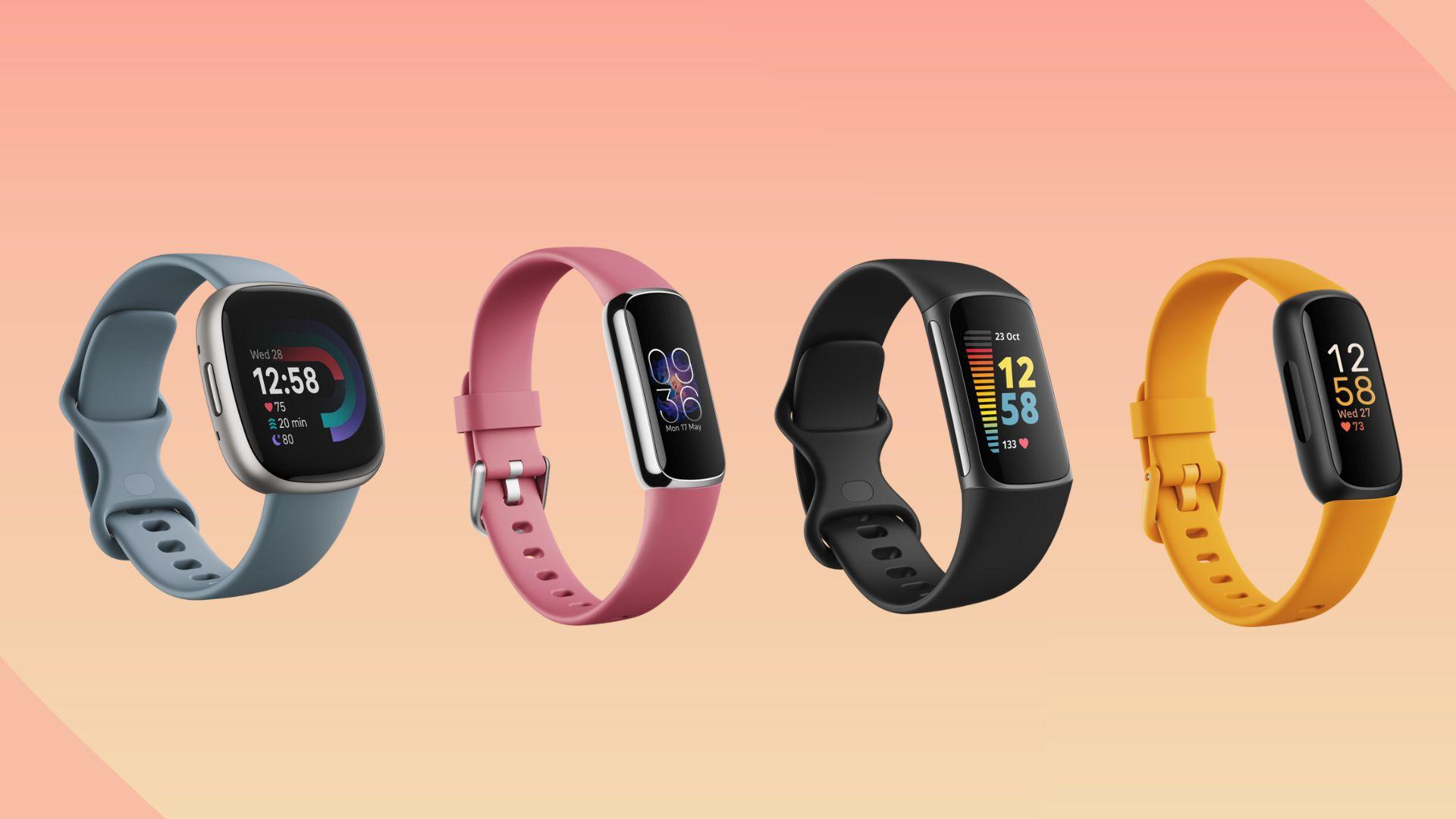Reset Garmin Forerunner 235 can be an essential step in resolving issues with the device. Whether it’s to clear user-entered information or activity history, restoring the device to its factory default values can help fix problems and get it running smoothly again. In this article, we’ll explore the importance of resetting a Garmin Forerunner 235 and provide step-by-step instructions for both soft and hard resets.
There are various reasons why it may be necessary to reset Garmin Forerunner 235. Some common issues that may require a reset include the device not responding, freezing, or displaying incorrect data. Resetting can also be helpful if you’re experiencing issues with syncing or connecting the device to other devices, such as a smartphone. Additionally, resetting the device can help improve battery life and performance.
Before you reset Garmin Forerunner 235, it’s important to understand the different methods available. A soft reset is a quick and straightforward process that won’t erase any data, while a hard reset will delete all user-entered information and activity history. In the following sections, we’ll provide step-by-step instructions for both methods, along with troubleshooting tips for common issues that may arise after resetting the device.

Methods To Reset Garmin Forerunner 235
Performing a reset on your Garmin Forerunner 235 can help resolve issues with the device, such as unresponsive screens or syncing problems. There are two methods for resetting the watch: a soft reset and a hard reset.
Soft Reset
Before you Reset Garmin Forerunner 235 rest assured, it will not delete any of your data. Follow these steps to perform a soft reset:
- Press and hold the Light button until the watch turns off.
- Release the Light button, and then immediately press and hold the Light button again.
- The watch will vibrate, and the Garmin logo will appear on the screen.
- Release the Light button when the logo appears.

Hard Reset
Performing a hard reset on your Garmin Forerunner 235 will erase all data on the device. Follow these steps to perform a hard reset:
- Hold down the Light button until the watch turns off.
- Press and hold the Start/Stop and Back buttons at the same time.
- Release the Light button when the Garmin logo appears on the screen, but continue to hold the Start/Stop and Back buttons.
- Release the Start/Stop and Back buttons when the “Erase all user data?” message appears.
- Select Yes to confirm the reset.
Frequently Asked Questions Related to Hard Reset (FAQ)
- Q: Will resetting my Garmin Forerunner 235 delete all my data?
- A: Yes, a hard reset will erase all data on the device.
Common Issues and Troubleshooting
After resetting your Garmin Forerunner 235, you may encounter some common issues. Here are some troubleshooting tips:
- If the watch won’t turn on, try charging it for at least 30 minutes and then try turning it on again.
- If the watch won’t sync with your phone, make sure Bluetooth is enabled on both devices and try restarting both devices.
- If the watch is stuck on a loading screen, try performing a soft reset or a hard reset.
Issues After Resetting
After resetting your Garmin Forerunner 235, you may encounter issues such as decreased battery life or inaccurate data tracking. Here are some troubleshooting tips:
- To maximize battery life, try turning off features such as GPS or heart rate monitoring when they are not needed.
- If the battery drains quickly, try performing a soft reset or a hard reset.
- To charge your Garmin Forerunner 235, connect the charging cable to the watch and plug it into a USB port on your computer or a wall adapter.
Frequently Asked Questions Related to Issues After Resetting (FAQ)
- Q: How long should the battery last on my Garmin Forerunner 235?
- A: The battery should last up to 9 days in watch mode and up to 11 hours in GPS mode.
Remember to always back up your data before performing a hard reset on your Garmin Forerunner 235. By following these steps and troubleshooting tips, you can ensure that your device is running smoothly and accurately tracking your fitness data.
Battery Life
One of the key concerns for any smartwatch user is battery life. The Garmin Forerunner 235 is no exception. While the device comes with a decent battery life, it can be further optimized to last longer. In this section, we’ll take a look at some tips and tricks to maximize the battery life of your Garmin Forerunner 235.
Tips for maximizing battery life on a Garmin Forerunner 235
Here are some tips to help you get the most out of your Garmin Forerunner 235’s battery:
- Shorten the backlight timeout: The backlight is one of the biggest drains on the battery. By shortening the timeout, you can save a significant amount of battery life.
- Turn off activity tracking: While activity tracking is a useful feature, it can also be a battery hog. If you’re not using it, turn it off to save battery life.
- Select the Smart recording interval: This feature allows you to set the recording interval for your activities. By selecting a longer interval, you can save battery life.
- Turn off GLONASS: GLONASS is a satellite navigation system that provides additional accuracy. However, it also consumes more battery. If you’re not in an area with poor GPS coverage, turn off GLONASS to save battery life.
By following these tips, you can significantly extend the battery life of your Garmin Forerunner 235. However, if you’re still experiencing battery issues, here are some troubleshooting tips:
- Make sure your device is updated to the latest firmware version.
- Check for any apps or features that may be running in the background and consuming battery.
- Try performing a soft reset or hard reset (see the previous section for instructions).
- If none of the above work, you may need to contact Garmin customer support for further assistance.
Remember, battery life can vary depending on usage and environmental factors. By following these tips, you can optimize the battery life of your Garmin Forerunner 235 and get the most out of your device.
FAQ Questions
If you’re having issues with your Garmin Forerunner 235, resetting the device can be a helpful solution. Here are some frequently asked questions related to resetting the device, common issues, and battery life.
Methods for Resetting a Garmin Forerunner 235
If you’re experiencing issues with your Garmin Forerunner 235, resetting the device may help. There are two methods for resetting the device: a soft reset and a hard reset. A soft reset involves restarting the device without deleting any data. To perform a soft reset, press and hold the power button until the device turns off and then turns back on. A hard reset, on the other hand, will delete all user-entered information and activity history. To perform a hard reset, select Menu > Settings > System > Restore Defaults > Yes.
Frequently Asked Questions Related to Hard Reset (FAQ)
– How do I know if I need to reset my Garmin Forerunner 235? If you’re experiencing issues with your device, a reset may be helpful. If you’re unsure, try troubleshooting the issue first. – What is the difference between a soft reset and a hard reset? A soft reset restarts the device without deleting any data, while a hard reset deletes all user-entered information and activity history. – Will resetting my Garmin Forerunner 235 delete all my data? Yes, a hard reset will delete all user-entered information and activity history.
Common Issues and Troubleshooting
After resetting your Garmin Forerunner 235, you may encounter some common issues. Here are some troubleshooting tips for these issues. – My Garmin Forerunner 235 won’t turn on after resetting, what should I do? Try charging the device for at least an hour and then try turning it on again. If it still won’t turn on, contact Garmin support. – I can’t connect my Garmin Forerunner 235 to my phone after resetting, what should I do? Make sure your phone’s Bluetooth is turned on and try reconnecting the device.
If it still won’t connect, try resetting your phone’s Bluetooth settings. – My Garmin Forerunner 235 is stuck on a loading screen after resetting, what should I do? Try performing a soft reset or a hard reset. If the issue persists, contact Garmin support.
Battery Life
Here are some tips for maximizing the battery life on your Garmin Forerunner 235. – Turn off Bluetooth when not in use. – Reduce the backlight timeout. – Use power save mode. – Use a lower GPS recording rate.
Troubleshooting Tips for Battery Issues
– My Garmin Forerunner 235 battery drains quickly, what should I do? Try reducing the backlight timeout and using power save mode. If the issue persists, contact Garmin support. – How do I charge my Garmin Forerunner 235? Connect the device to a USB port using the charging cable provided.