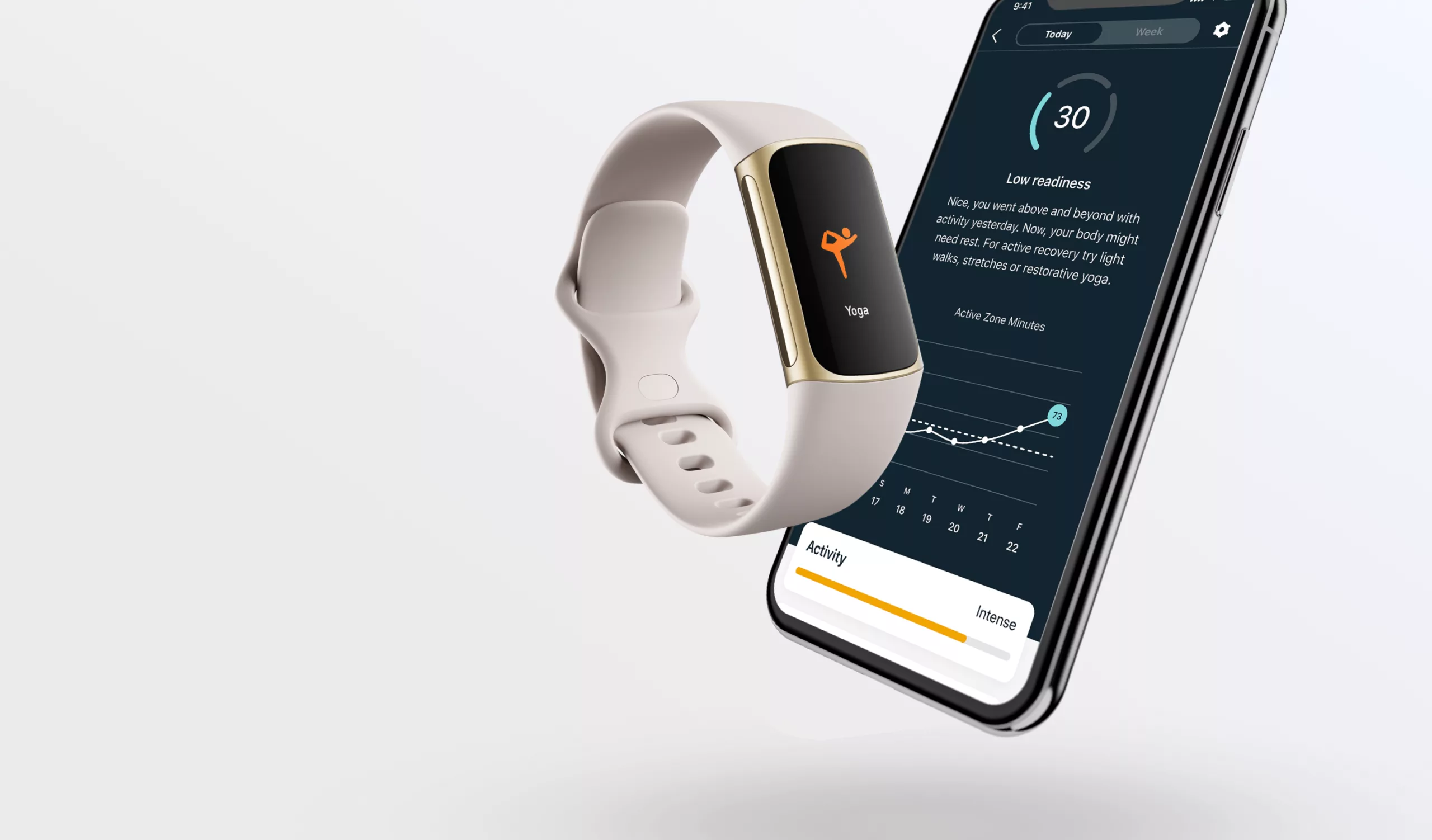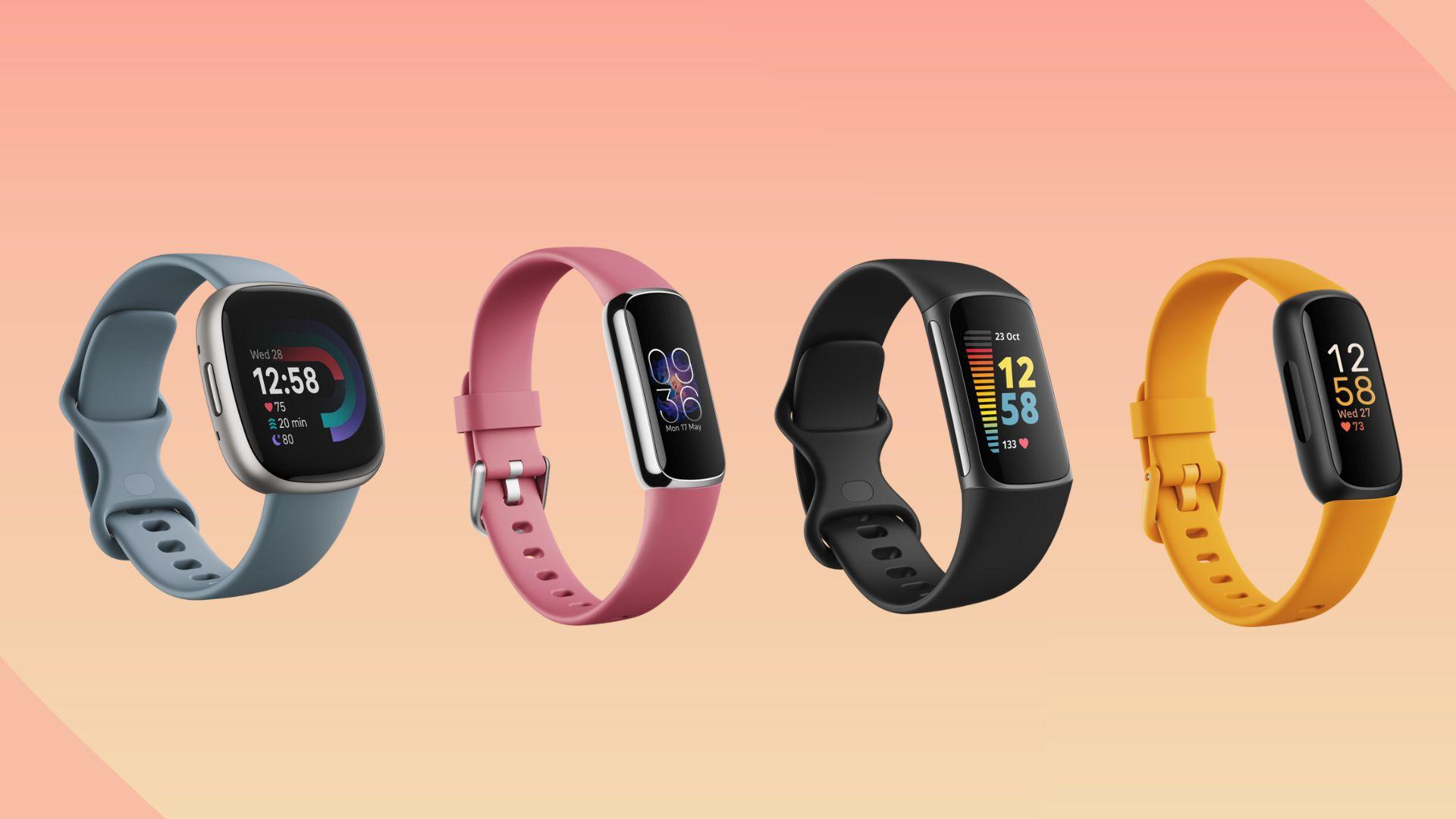Are you new to using a Fitbit Charge 5? Or maybe you’ve had one for a while but still aren’t sure how to make the most of it? Look no further! In this article, we’ll guide you through the basics of using your Fitbit Charge 5, from setting it up to tracking your fitness goals.
The Fitbit Charge 5 is a versatile wearable device that can help you monitor your fitness, track your sleep, and stay connected on the go. But with so many features and settings, it can be overwhelming to figure out where to start. That’s why we’ve put together this guide to help you get the most out of your device.
Whether you’re looking to improve your fitness, get better sleep, or simply stay connected while you’re on the move, the Fitbit Charge 5 has something for everyone. So, let’s dive in and explore how to use this powerful device to achieve your health and wellness goals.
Setting Up Your Fitbit Charge 5
If you’ve just purchased a Fitbit Charge 5, congratulations! You’re on your way to a healthier, more active lifestyle. Before you can start tracking your steps, heart rate, and sleep, you’ll need to set up your device. This section will guide you through the process step-by-step.
Creating a Fitbit Account
Before you can use your Fitbit Charge 5, you’ll need to create a Fitbit account. If you already have a Fitbit account, you can skip this step.
- Download the Fitbit app from the App Store or Google Play Store.
- Open the app and tap on “Join Fitbit.”
- Follow the instructions to create your account. You’ll need to provide your email address, create a password, and enter some basic information about yourself.
Pairing Your Charge 5 with Your Smartphone
Once you’ve created your Fitbit account, you’ll need to pair your Charge 5 with your smartphone.
- Make sure your smartphone is compatible with the Fitbit app. You can check compatibility on the Fitbit website.
- Turn on your Charge 5 by pressing the button on the side of the device.
- Open the Fitbit app on your smartphone and tap on the “Account” icon in the bottom right corner.
- Tap on “Set Up a Device” and follow the instructions to pair your Charge 5 with your smartphone.
Setting Up a Device
Now that your Charge 5 is paired with your smartphone, it’s time to set up your device.
- Follow the instructions on the Fitbit app to customize your Charge 5 settings. You can choose your clock face, set your goals, and more.
- Charge your device using the charging cable that came with your Charge 5. You can plug the charging cable into a USB port on your computer or a UL-certified USB wall charger.
- Once your Charge 5 is fully charged, put it on your wrist and start tracking your activity!
Updating Your Charge 5
Fitbit regularly releases software updates for its devices, including the Charge 5. To make sure you’re getting the most out of your device, it’s important to keep it up to date.
- Open the Fitbit app on your smartphone and tap on the “Account” icon in the bottom right corner.
- Tap on your Charge 5 and then tap on “Update Available” if there is a software update available.
- Follow the instructions to download and install the update.
That’s it! You’re now ready to start using your Fitbit Charge 5. Remember to wear your device every day to track your activity and reach your fitness goals.
Using Your Fitbit Charge 5
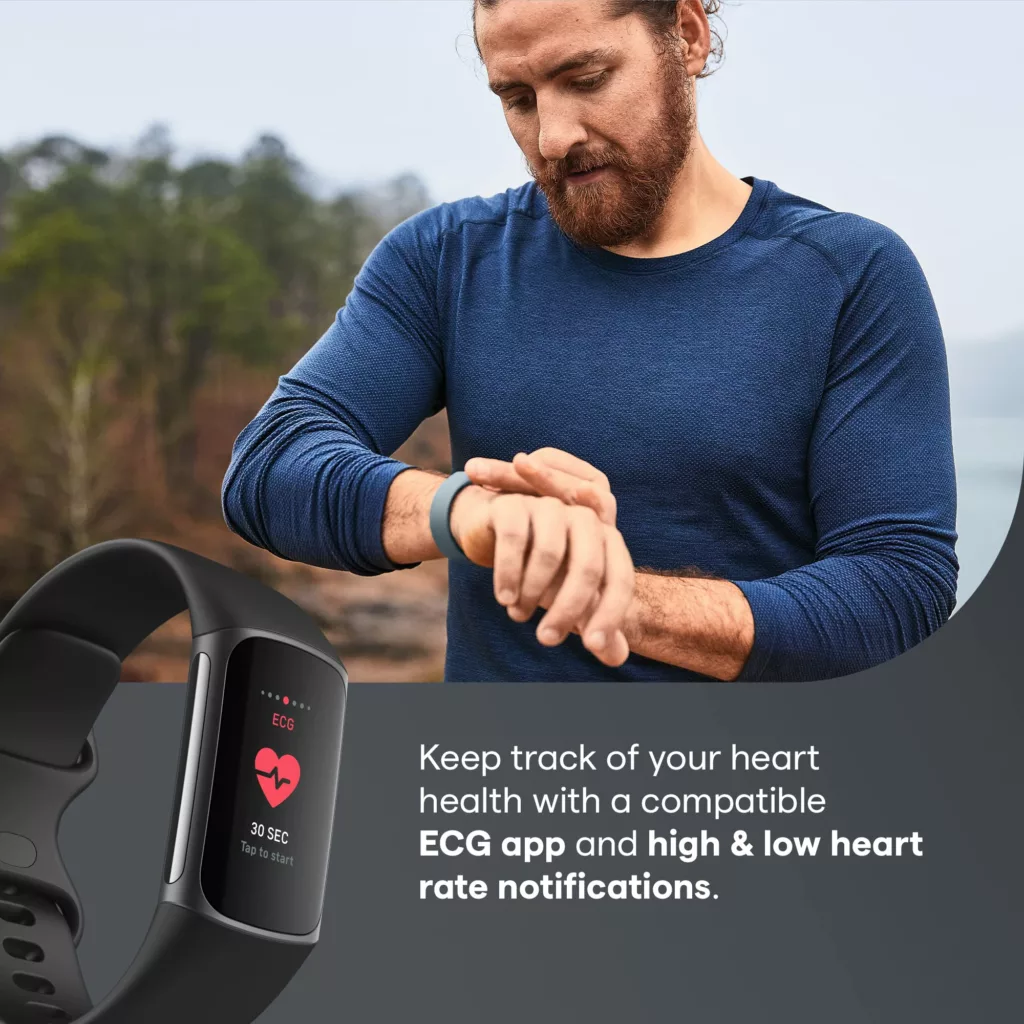
The Fitbit Charge 5 is a versatile device that can help you track your fitness goals, monitor your health, and stay connected to your digital life. Here are some tips on how to get the most out of your Charge 5.
Navigating the Touchscreen
The Charge 5 has a touchscreen display that you can use to navigate through its various features. To wake up the device, firmly tap the screen twice or turn your wrist. Swipe up to see your daily stats, and swipe down from the top of the screen to access quick settings, the Payments app, the Find Phone app, and the Settings app. While in quick settings, swipe right to return to the clock screen. To return to the clock screen, swipe right.
Customizing Your Clock Face
The Charge 5 allows you to customize your clock face to suit your style and preferences. To change your clock face, open the Fitbit app on your phone and navigate to your Charge 5 settings. Tap Clock Faces and browse the available options. You can also download additional clock faces from the Fitbit app gallery.
Using Fitbit Pay
Fitbit Pay is a convenient feature that allows you to make contactless payments using your Charge 5. To set up Fitbit Pay, open the Fitbit app on your phone and navigate to your Charge 5 settings. Tap Wallet and follow the on-screen instructions to add your payment cards. To make a payment, press and hold the left button on your Charge 5 until the Fitbit Pay screen appears, then hold your Charge 5 near the payment terminal.
Setting Alarms and Hourly Activity Reminders
The Charge 5 can help you stay on track with your daily routine by setting alarms and hourly activity reminders. To set an alarm, open the Alarms app on your Charge 5 and follow the on-screen instructions. To set hourly activity reminders, open the Fitbit app on your phone and navigate to your Charge 5 settings. Tap Reminders and follow the on-screen instructions.
Viewing Your Physical Readiness and Stress Level
The Charge 5 can help you monitor your physical readiness and stress level with its advanced sensors and algorithms. To view your physical readiness score, open the Fitbit app on your phone and navigate to your Charge 5 settings. Tap Health Metrics and follow the on-screen instructions. To view your stress level, open the Stress app on your Charge 5 and follow the on-screen instructions.
Tracking Your Heart Health
The Charge 5 can help you track your heart health by monitoring your heart rate, heart rate variability, and blood oxygen saturation. To view your heart rate and heart rate variability, open the Heart Rate app on your Charge 5. To view your blood oxygen saturation, open the SpO2 app on your Charge 5.
Viewing Notifications on Your Charge 5
The Charge 5 can help you stay connected to your digital life by displaying notifications from your phone. To view notifications on your Charge 5, swipe down from the top of the screen. You can customize which notifications are displayed by opening the Fitbit app on your phone and navigating to your Charge 5 settings. Tap Notifications and follow the on-screen instructions.
In conclusion, the Fitbit Charge 5 is a powerful tool for tracking your fitness goals, monitoring your health, and staying connected to your digital life. By following these tips, you can get the most out of your Charge 5 and achieve your health and fitness goals.
Tracking Your Workouts and Exercises
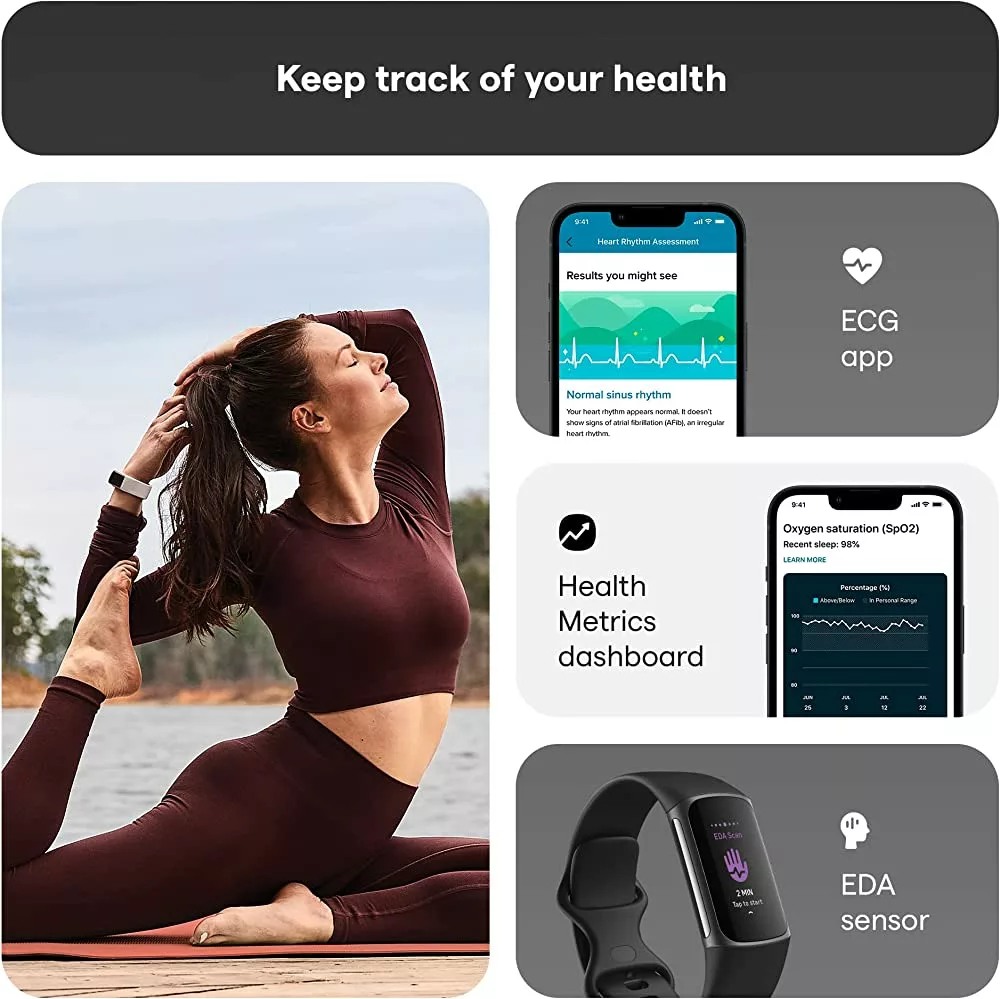
Fitbit Charge 5 is a great device for tracking your workouts and exercises. It has a built-in Exercise app that allows you to choose from a variety of exercises and track your progress. In this section, we will cover how to start and stop a workout, view your exercise stats, and track your sleep score.
Starting and Stopping a Workout
To start a workout on your Fitbit Charge 5, you need to open the Exercise app and swipe to find the exercise you want to do. Once you have found the exercise, tap on it to choose it. You can then tap on Start or Set Goal, depending on your preference. If you set a goal, press the button to go back and tap Start. Once you tap the play icon, your workout will begin. If the exercise requires GPS, you can wait for the signal to connect, or start the exercise and GPS will connect when a signal is available.
To stop a workout, simply tap on the pause icon on your screen. You can then choose to resume the workout or end it. Once you end the workout, your Fitbit Charge 5 will display your exercise stats.
Viewing Your Exercise Stats
Once you have completed a workout, you can view your exercise stats on your Fitbit Charge 5. To do this, simply swipe up from the bottom of the screen to access your exercise stats. You can view your exercise duration, calories burned, heart rate, and more. You can also view your exercise history by tapping on the Exercise app and swiping to the left.
Tracking Your Sleep Score
In addition to tracking your workouts and exercises, your Fitbit Charge 5 can also track your sleep score. This is a measure of the quality of your sleep based on factors such as how long you slept, how many times you woke up, and how long it took you to fall asleep. To track your sleep score, simply wear your Fitbit Charge 5 to bed and let it do the rest. You can view your sleep score on your device or in the Fitbit app.
Overall, the Fitbit Charge 5 is a great device for tracking your workouts and exercises. With its built-in Exercise app, you can choose from a variety of exercises and track your progress. You can also view your exercise stats and track your sleep score to get a complete picture of your health and fitness.
Charging Your Fitbit Charge 5
One of the most important aspects of using your Fitbit Charge 5 is ensuring that it has enough battery life to track your activities and monitor your health. In this section, we will go over how to charge your Fitbit Charge 5, including using the charging cable and checking your battery level.
Using the Charging Cable
To charge your Fitbit Charge 5, you will need to use the included charging cable. Here are the steps to follow:
- Plug the charging cable into a USB port on your computer or a UL-certified USB wall charger.
- Hold the other end of the charging cable near the port on the back of your Fitbit Charge 5 until it attaches magnetically.
- Make sure the pins on the charging cable align with the port on the back of your Fitbit Charge 5.
Once your Fitbit Charge 5 is attached to the charging cable, it will begin charging automatically. A fully charged Fitbit Charge 5 can last up to 7 days, depending on use and other factors.
Checking Your Battery Level
To check your Fitbit Charge 5‘s battery level, you can double-tap the screen while it is charging to turn it on. Then, swipe right on the battery screen to see the current battery level.
It is important to note that a fully charged Fitbit Charge 5 will show a solid battery icon. If you see a flashing battery icon, it means that your Fitbit Charge 5 is low on battery and needs to be charged.
You can also check your Fitbit Charge 5’s battery level in the Fitbit app on your smartphone. Simply open the app and tap on your Fitbit Charge 5 to see its battery level.
In summary, charging your Fitbit Charge 5 is a simple process that can be done using the included charging cable and a USB port on your computer or a UL-certified USB wall charger. Checking your battery level is also easy, either by double-tapping the screen while it is charging or by checking the Fitbit app on your smartphone. By following these steps, you can ensure that your Fitbit Charge 5 is always charged and ready to track your activities and monitor your health.
Troubleshooting Your Fitbit Charge 5
If you’re having issues with your Fitbit Charge 5, don’t worry. There are a few simple steps you can take to troubleshoot and resolve the problem. In this section, we’ll cover some common issues and how to fix them.
Restarting Your Charge 5
If your Charge 5 is acting up, the first thing you should try is restarting it. This can help resolve many issues and is a quick and easy fix. Here’s how to restart your Charge 5:
- Plug your Charge 5 into the charging cable.
- Press and hold the button on the side of the tracker for 8 seconds.
- Release the button.
Your Charge 5 should now restart. If you’re still experiencing issues, move on to the next step.
Syncing Your Charge 5
If your Charge 5 isn’t syncing properly, there are a few things you can try to fix the problem. Here are some steps to follow:
- Make sure your phone or tablet is compatible with the Charge 5. You can check compatibility on the Fitbit website.
- Make sure your phone or tablet is connected to the internet.
- Make sure your Charge 5 is within 20 feet of your phone or tablet.
- Make sure Bluetooth is on and your phone or tablet is paired with your Charge 5.
- Try turning Bluetooth off and on again.
- Try restarting your phone or tablet.
If you’re still having trouble syncing your Charge 5, try resetting the Bluetooth connection. Here’s how:
- Open the Fitbit app on your phone or tablet.
- Tap on your profile picture.
- Tap on your Charge 5.
- Tap on “Remove This Device.”
- Follow the on-screen instructions to remove your Charge 5 from the app.
- Restart your phone or tablet.
- Re-pair your Charge 5 with your phone or tablet.
Turning Your Charge 5 On and Off
If your Charge 5 won’t turn on or off, try the following steps:
- Make sure your Charge 5 is charged. If it’s not, plug it into the charging cable and wait for it to charge.
- Try restarting your Charge 5 (see above).
- If your Charge 5 won’t turn off, try resetting it. Here’s how:
- Press and hold the button on the side of the tracker for 15 seconds.
- Release the button.
- Press the button again to turn your Charge 5 back on.
If you’ve tried all these steps and your Charge 5 is still not working properly, contact Fitbit customer support for further assistance.
Remember, troubleshooting your Charge 5 doesn’t have to be complicated. By following these simple steps, you can quickly and easily resolve many common issues and get back to tracking your fitness goals.
Conclusion
In conclusion, the Fitbit Charge 5 is a great fitness tracker that offers a lot of features to help you track your fitness goals. With its sleek design, long battery life, and advanced tracking capabilities, it is a great choice for anyone looking to improve their fitness and health.
One of the standout features of the Charge 5 is its Daily Readiness Score, which gives you an overall picture of your physical and mental readiness for the day. This can be incredibly helpful in planning your workouts and other activities, and can help you avoid overexerting yourself when you’re not feeling your best.
Another great feature of the Charge 5 is its heart rate tracking capabilities. With its 24/7 heart rate monitoring, you can get a more accurate picture of your overall fitness and health. Plus, with its different heart rate zones, you can easily see if you’re working out at the right intensity to achieve your goals.
The Charge 5 also offers a variety of other features, including sleep tracking, stress tracking, and more. And with its detachable bands, you can easily switch up your style to match your mood or outfit.
Overall, we highly recommend the Fitbit Charge 5 to anyone looking to improve their fitness and health. With its advanced tracking capabilities, long battery life, and sleek design, it is a great investment in your health and well-being.